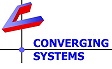Troubleshooting Color Output Problems.
Follow these steps to troubleshoot no DMX output.
- Make sure your DMX bus (from your DMX Fixture) is not plugged into Port 0 (CS-Bus Port) on the e-Node/dmx.
This port is only operational when the e-Node/xxxx is in PURE Mode. Review and correct if necessary.
- For DMX, make sure you are only using Port 1 or Port 2 (DMX Port) on the e-Node/dmx only.
These two Ports 1 and 2 (used on the e-Node 2100/4100) are bused together internally within the e-Node 2100/4110. These ports are only to be used on the e-Node 2100/4100 Gateways when connecting to DMX (decoders) downstream.
The pin-outs on these Ports are documented in the Quick Start Guide for e-Node/dmx 2100/4100.
- Make sure that you have set up your fixture for external DMX communication. Many fixtures have two modalities--front panel local control or external DMX-Bus control. These options typically are set up using the fixture's front panel. If the DMX fixture is set for local control, it will not accept incoming DMX commands, so you must activate DMX communicator on some devices in order for them to listen to incoming data streams over their XLR or RJ-45 ports (or screw terminals).
Review your fixture's documentation and correct as necessary. ports are only to be used on the e-Node 2100/4100 Gateways when connecting to DMX (decoders) downstream.
- Do you have the right cable from your DMX fixture to the e-Node/dmx?
Review your fixture's documentation and correct as necessary. For the e-Node/dmx, the pin-outs for Port 1 and Port 2 can be found here.
- Are your DMX fixtures properly powered up?
Check power and correct as necessary.
- Is the addressing on your DMX fixture mirrors on your e-Node/dmx DMF setup tab?
See this FAQ for more information.