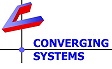Discovery Tools for e-Node/xxxx Gateways.
There are several techniques available on a PC to Discover e-Node Gateway devices which are (i) properly powered on, and (ii) connected to your LAN (and not your computer's physical Ethernet connector), and (iii) are on the same subnet as your PC. Please refer to instructions below on the use of these tools.
- Windows File Explorer
Launch this Microsoft Windows tool and go to Network/Other (Network) devices, then after you refresh the screen, all discovered e-Nodes, regardless of type, will auto-populate. Click on the e-Node logo to access the e-Node embedded page and select the triple-line icon at the top right of the screen to proceed.
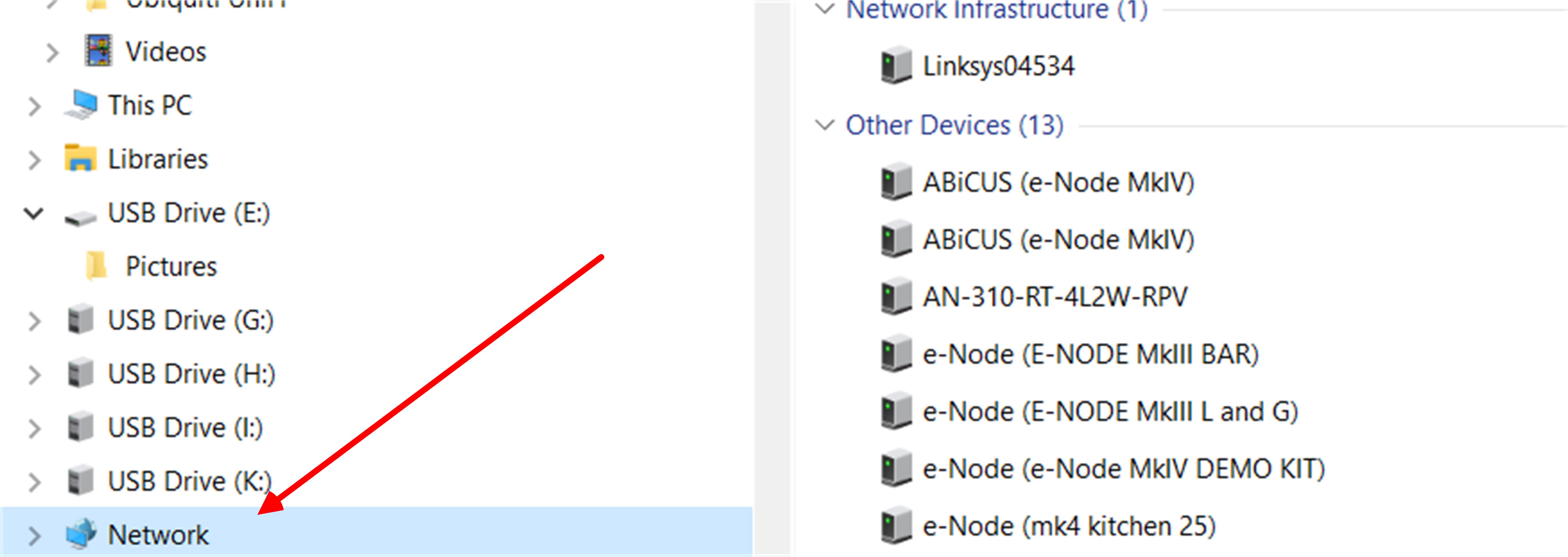
- Network Discovery Software (visit www.fing.com for free download).
Launch this program and search for an instance of the e-Node xxxx on your network. Review the MAC address discovered with the MAC address label on the e-Node/xxxx. If they match, then you have found a discovered IP address. Click on that device to access the e-Node embedded page and select the triple-line (settings) icon at the upper right to proceed.

- Converging Systems Pilot Software application. Download from Link and unzip and launch. Pilot Application Software will be the first entry at the top of the page under General.
Launch app, and under the View Map page, select Discover e-Node and then Discover Devices. You will see the device's IP address within the larger white window on the lower right-hand side. Enter that IP address into your Chrome browser (our recommendation for the best browser for our web-page) and access the e-Node's built-in web-page.
- What happens if I cannot find the e-Node using the available tool.
Try rebooting the e-Node and see if flashing power on LED shift to flashing 1x/second. If you see that it shift to 1/second, try discovering the e-node using the various steps above.