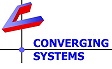How Do I Perform a Soft Reset as well as a Hard/Factory Reset on an ILC-xx0 controller?
There are various types of resets available for ILC-xx0 controllers.
The most basic (least invasive) is a Soft Reset. This typically works to solve most issues 99% of the time. This is used primarily in the event that you by accident assigned duplicate UIDs (unique IDs) to two or more ILC-xx0 controllers, or there was a problem during a normal firmware upgrade. This type of reset will retain Alias names but will delete most other settings (including UID addresses). See below for how to perform this type of soft reset.
If this Soft Reset does not resolve the issue, a Hardware Reimage may be required. This type of Hardware Reimage will completely delete all settings and will revert the unit to its original factory state.
- SOFT RESET-Option 1. This is the recommended technique that shoudl be tried first in case unexpected issues are seen.
Remove the shroud to the left of the dual RJ-25 connectors with your finger nail and while the unit powered on, depress the silver button and hold it down until you observer three complete cycles of ON/OFF, ON/OFF, ON and OFF flashed of the on-board LED. Immediately release your finger and wait for the unit to come back on. Commission the unit with a unique ID and add any other variables as desired. See this document for more information.
- SOFT RESET-Option 2. Resetting an ILC-xx0 device without touching the unit (basic process but may not always yield correct results with multiple UIDs that are overlapping).
If you can see a suspect ILC-xx0 (at least one instance that might be a duplicate of another improperly set ILC-0xx device) within the e-Node web-page/CS-BUS tab, simply right click on the ILC-xx0 and select the Factory option and the device will be reset to factory defaults. You my loose any per-existing programming for this particular units, so it is wise to write down important details before you perform this factory default. Commission the unit with a unique ID and add any other variables as desired.
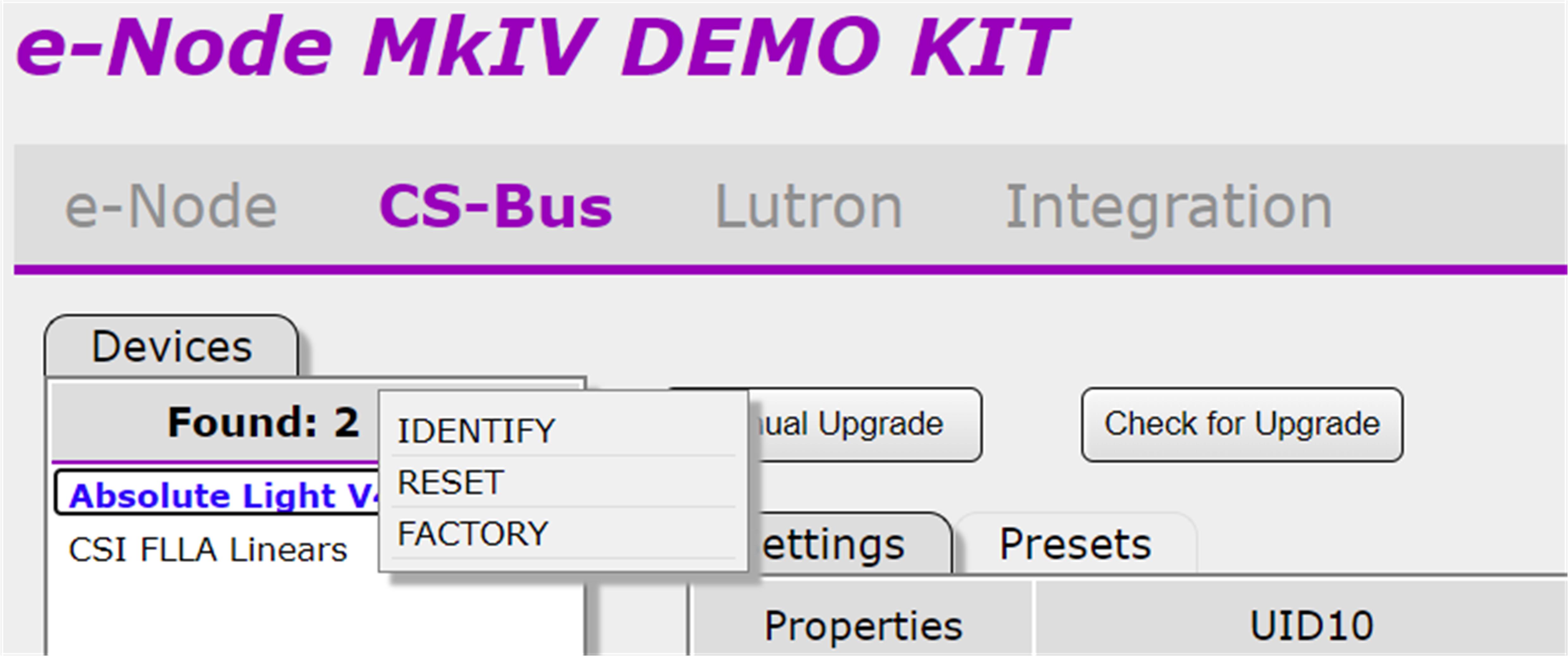
- HARDWARE/FACTORY RESET.
See Page 2 of this document for instructions.
- RE-FLASH OF FIRMWARE.
See this document for instructions.